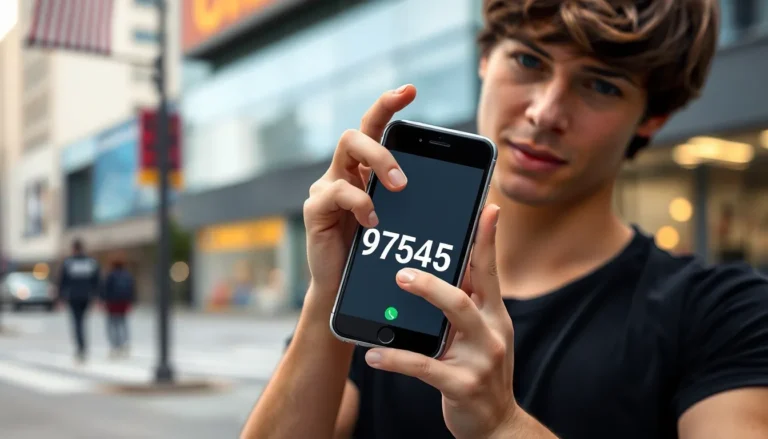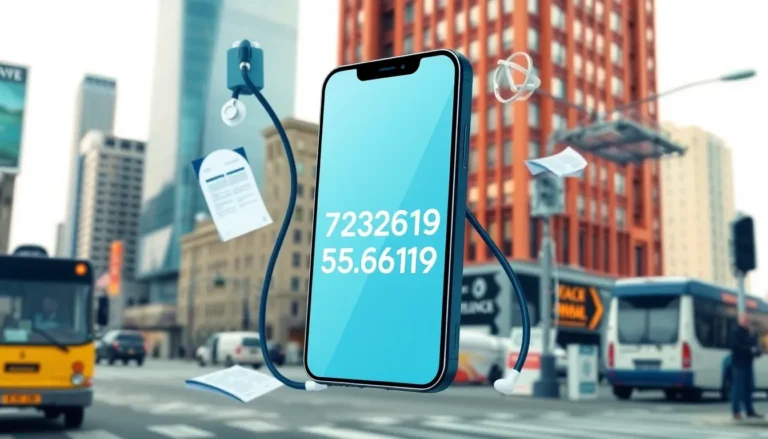Cookies might sound like a tasty treat, but on your iPhone, they’re more like those pesky crumbs that just won’t disappear. They track your online habits and clutter up your browsing experience. If you’ve ever wondered how to clear out this digital debris, you’re in the right place.
Table of Contents
ToggleUnderstanding Cookies on My iPhone
Cookies serve as data files that websites store on an iPhone. These digital tools track user preferences and behaviors to enhance the online experience.
What Are Cookies?
Cookies are small pieces of information recorded by websites while browsing. They help retain login information, track shopping cart items, and remember user settings. Each time someone visits a site, cookies may collect information about viewing habits. These files enable a smoother browsing experience but also raise privacy concerns.
Why Remove Cookies?
Removing cookies can lead to improved device performance. Accumulated cookies often slow down browsing speed and may result in outdated information being displayed. Clearing cookies enhances security since it reduces tracking by advertisers. It also helps prevent unwanted ads based on previous searches. Regular removal of cookies contributes to a better user experience on an iPhone.
How to Remove Cookies from My iPhone

Removing cookies from an iPhone enhances privacy and device performance. Users can follow several methods to do this effectively.
Through Safari Settings
Accessing Safari settings provides a direct method to delete cookies. Navigate to Settings and locate Safari. Scroll down to find “Clear History and Website Data.” This option clears not only cookies but also browsing history and cached data. Tap it, then confirm by selecting “Clear History and Data.” Users may notice faster loading times and improved online security after completing this action.
Using Third-Party Apps
Third-party apps offer additional tools for managing cookies. Applications like CCleaner and Avast Cleanup allow users to scan for and remove unwanted files, including cookies. After downloading an app, launch it and select the cleaning feature. The app scans the device, revealing potential clutter such as cookies. Users can then choose which files to delete, promoting a cleaner and more efficient device.
Clearing Data and Cache
Clearing data and cache on an iPhone helps improve performance and security. Users can follow specific steps to accomplish this task effectively.
Deleting Browsing History
To delete browsing history in Safari, users navigate to Settings and select Safari. From there, tapping on “Clear History and Website Data” removes history along with cookies and cached data, enhancing device speed. Choosing this option results in a fresh start on Safari, eliminating previously stored websites. Users might notice quicker loading times and better overall performance. This not only helps with space management but also increases security by preventing unwanted tracking from websites.
Managing Storage
Managing storage on an iPhone plays a crucial role in optimizing performance. Users can go to Settings and tap on General, followed by iPhone Storage. This section displays how much space apps and data consume. To remove specific items, users can select individual apps and choose “Delete App” or “Offload App.” Offloading keeps documents and data while removing the app for future reinstallation. Regularly managing storage ensures efficient space usage, leading to a smoother browsing experience. Keeping storage organized helps avoid clutter and enhances device functionality over time.
Preventing Future Cookie Accumulation
Managing cookies effectively enhances the browsing experience and maintains privacy. Specific actions can minimize cookie accumulation on an iPhone.
Adjusting Safari Settings
Modify Safari settings to limit cookies. Navigate to Settings, then Safari. Enable “Block All Cookies” to prevent websites from storing new cookies. This setting stops unwanted tracking and reduces digital clutter. Users can also choose “Prevent Cross-Site Tracking” to restrict advertisers from collecting data across websites. These adjustments provide greater control over online privacy.
Regular Maintenance Tips
Establish a routine for managing cookies and other browser data. Schedule regular checks of Safari settings to clear cookies. It’s beneficial to periodically clear history which removes cookies and boosts device speed. Consider using third-party apps like CCleaner to automate cookie removal tasks. Users should also monitor app storage usage to identify unwanted apps and large files. This habit reinforces the device’s performance and maintains an efficient browsing experience.
Clearing cookies from an iPhone is an essential practice for enhancing both performance and privacy. By regularly following the outlined methods users can enjoy faster browsing and improved security. Utilizing Safari settings or third-party apps provides effective solutions for managing digital clutter.
Establishing a routine for cookie management not only prevents future accumulation but also supports a smoother online experience. With these simple steps users can maintain a cleaner device and enjoy a more efficient browsing journey. Embracing these habits will lead to a safer and more enjoyable time spent online.