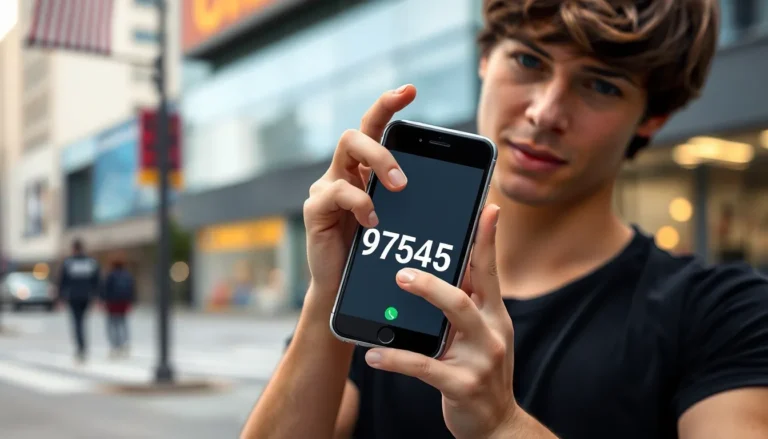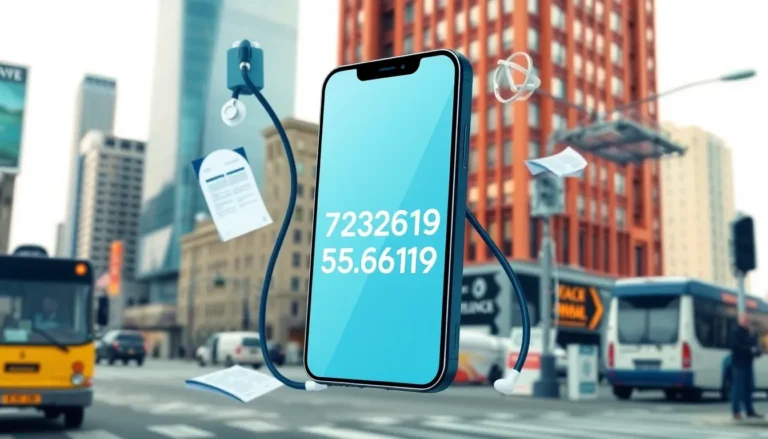Navigating an iPhone can sometimes feel like trying to find a needle in a haystack, especially when it comes to accessing those elusive settings. But fear not! Unlocking the secrets of your device is easier than you think. Whether you’re looking to adjust your screen brightness or enable that newfangled feature everyone’s raving about, the settings app is your trusty sidekick.
Table of Contents
ToggleUnderstanding iPhone Settings
iPhone settings control various aspects of the device’s functionality. Accessing these settings allows users to customize their experience according to personal preferences. The Settings app serves as the central hub for all configuration options.
In the Settings app, users can adjust notifications, manage privacy, and connect to Wi-Fi and Bluetooth. Each option provides a unique set of functionalities, ensuring a tailored user experience.
Terms like “Display & Brightness” and “Sound & Haptics” appear frequently within the settings menu. Display adjustments can include screen brightness and text size. Sound settings enable control over ringtones and alert volumes.
Users can also find options for background app refresh and location services. Location settings let individuals manage how apps use GPS data. This feature enhances privacy and optimizes battery usage.
Accessing the Settings app also reveals options for accessibility features. VoiceOver, magnifier, and closed captions support various user needs. Adjustments here ensure that all users can operate their iPhone smoothly.
Multiple settings categories exist such as General, Privacy, and Accounts & Passwords. Each category groups related functionalities for easy navigation. Familiarizing oneself with the layout simplifies the process of making adjustments.
Finding settings on an iPhone may seem daunting initially. However, exploring the Settings app reveals a wealth of options. With a bit of practice, users can confidently navigate through their device to achieve the desired configuration.
Different Ways to Access Settings
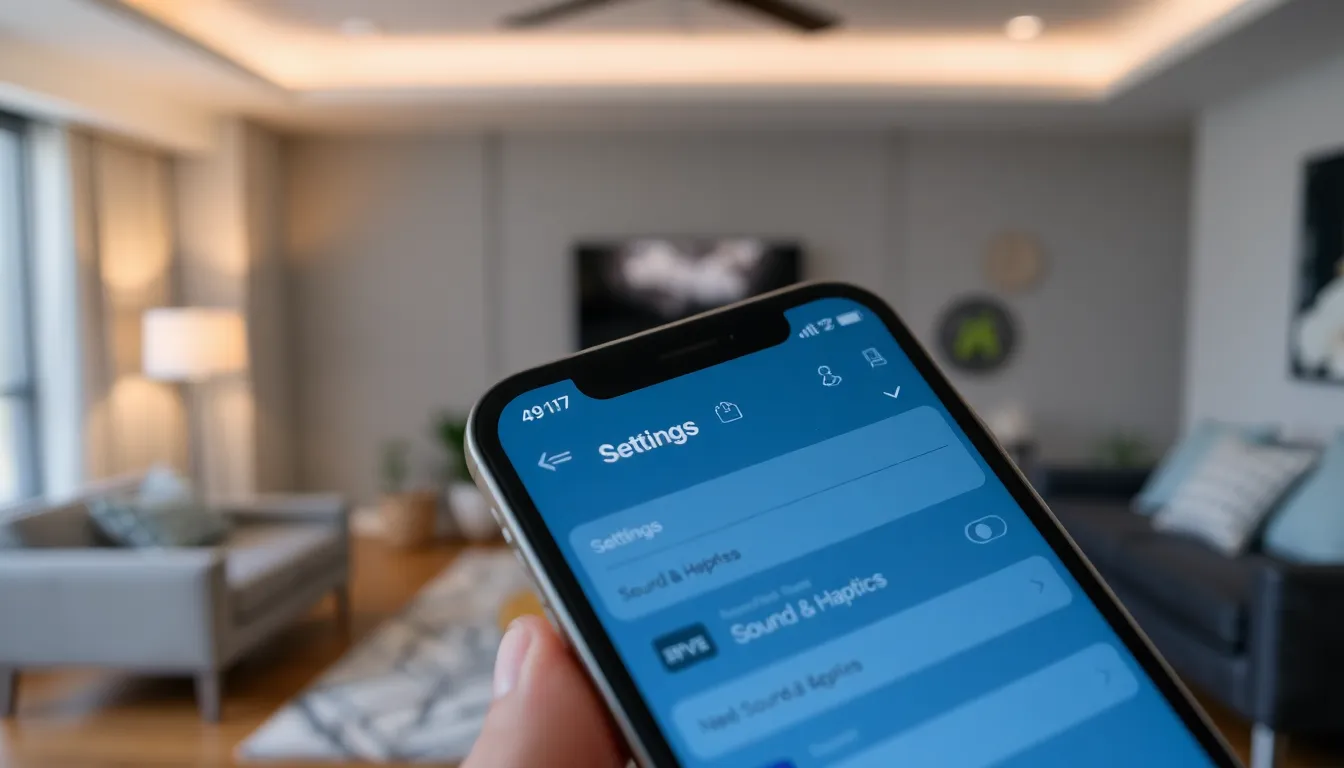
Accessing the Settings app on an iPhone can occur through multiple methods. Familiarity with these methods enhances the user experience and simplifies adjustments.
Using the Home Screen
The home screen provides a direct pathway to Settings. Tapping on the Settings app icon reveals a wide array of customizable features. Users often locate the Settings app in the grid layout, usually found on the first page. A search for “Settings” through the App Library also directs users promptly to the app. Icons for Display & Brightness, Sound & Haptics, and others are easily accessible through this method.
Using the Control Center
The Control Center offers another efficient way to access essential settings. Swiping down from the top-right corner on iPhone X and later models brings up the Control Center. Quick toggles for Wi-Fi, Bluetooth, and Airplane Mode appear at a glance. Users can adjust screen brightness and music volume directly from this interface. For more options, a long press on specific icons reveals additional settings, keeping functionality within reach.
Exploring the Settings Menu
Navigating the Settings menu allows users to customize their iPhone experience efficiently. The app contains various categories and settings that cater to different needs.
Categories of Settings
Accessing the categories makes adjusting preferences straightforward. The “General” section offers options for software updates and storage management. “Privacy” includes controls for location services and data sharing. Users find “Notifications” under which they can manage alerts for each app. Wi-Fi and Bluetooth settings reside under “Connectivity,” making it easy to connect to networks and devices. These clearly defined categories aid in locating specific settings quickly.
Commonly Used Settings
Managing commonly used settings enhances daily phone use. Adjustments in “Display & Brightness” enable changes in screen brightness and text size. The “Sound & Haptics” section allows users to tailor ringtones and alert volumes. Background app refresh, covered under “General,” optimizes app performance without excessive battery drain. Accessibility features like VoiceOver and closed captions promote inclusivity. Exploring these frequently used features empowers users to personalize their iPhone experience effectively.
Troubleshooting Access Issues
Accessing settings on an iPhone can sometimes present challenges. Verify if the device has the latest software update installed. If not, updating may resolve bugs that hinder access.
Check if restrictions are enabled. Navigate to Settings, then Screen Time, to manage any restrictions impacting accessibility. Disabling these settings may restore full access to the Settings app.
Observe the device for any signs of malfunction. Restarting the iPhone can often fix temporary issues preventing access. Holding the power button and swiping to power off can refresh the system.
Ensure your iPhone isn’t in Low Power Mode, as certain settings may be limited during this mode. Accessing Settings and locating Battery options can help check if it’s turned on.
Examine the Touch ID or Face ID setup. If Touch ID or Face ID isn’t configured properly, it might affect settings access. Verifying these biometric settings can lead to a smoother experience.
If issues persist, consider resetting all settings. This won’t erase personal data but can restore the defaults for all configurations. Navigate to Settings, tap General, and select Transfer or Reset iPhone, then Reset All Settings.
Refer to Apple’s support resources for additional guidance. Online forums or customer support may provide solutions tailored to specific access issues. Utilizing these resources often yields effective troubleshooting strategies.
Navigating the Settings app on an iPhone doesn’t have to be a daunting task. With a little exploration users can easily customize their devices to suit their preferences. The clearly defined categories and options streamline the process making it simple to adjust features like notifications and privacy settings.
By familiarizing themselves with the layout and using quick access methods like the Control Center users can enhance their overall experience. Whether it’s optimizing performance or personalizing accessibility features the Settings app empowers users to take full control of their iPhone. Embracing these tools leads to a more enjoyable and tailored smartphone experience.