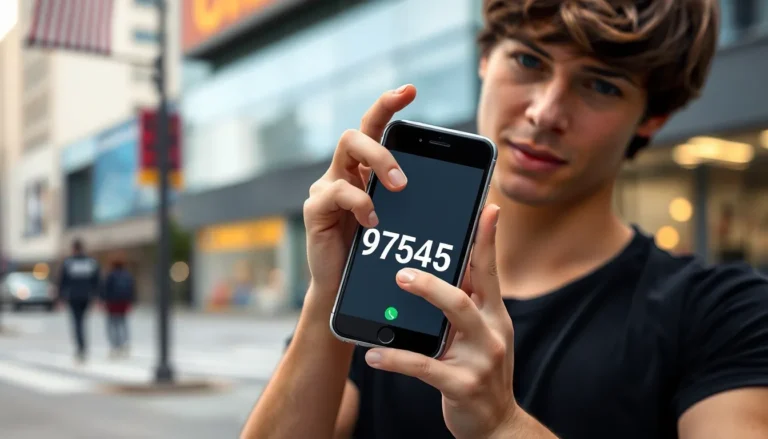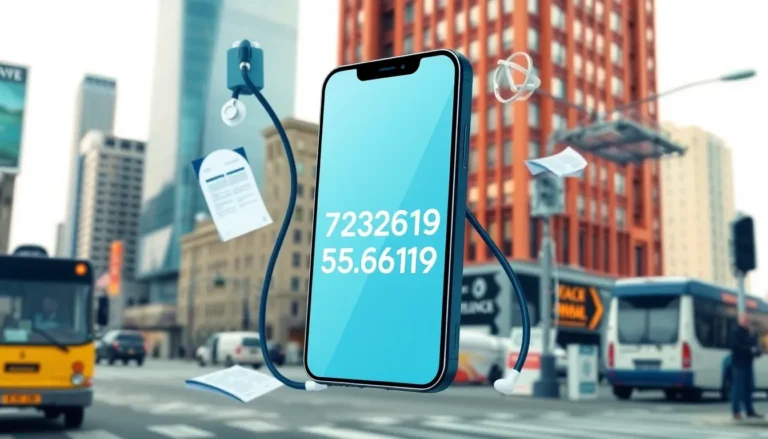Ever found yourself drowning in a sea of unwanted emails from that one person who just doesn’t get the hint? You know the one—the relentless sender of cat memes or unsolicited advice. It’s time to take control of your inbox and reclaim your sanity. Blocking someone on Gmail using your iPhone is easier than you think, and it’ll feel like you’ve just hit the mute button on an annoying podcast.
Table of Contents
ToggleOverview of Gmail Blocking Features
Gmail’s blocking features provide users with a straightforward method to filter out unwanted emails. Users looking to manage their inboxes can directly block specific senders through the Gmail app on iPhone. This blocking process prevents further emails from the selected sender, maintaining a clutter-free inbox.
Blocking a sender stops all future emails from appearing in the inbox. It also directs blocked emails straight to the Spam folder. This automatic filtering saves users from manually deleting unwanted messages. Furthermore, users can easily unblock senders at any time, offering flexibility in managing email interactions.
The Gmail app allows users to report spam or phishing attempts. Reporting enhances Gmail’s protective measures for all users, contributing to a safer email environment. Users can simultaneously block and report an unwanted message, combining both actions for increased effectiveness against unsolicited content.
Notifications also play a role in Gmail’s blocking features. Users won’t receive notifications for emails from blocked senders, reducing distraction and promoting focus. This feature helps users prioritize essential communications without constant interruptions from irrelevant emails.
Managing blocked contacts can be done within the Gmail settings. Users can view and edit the list of blocked senders whenever necessary. This accessibility ensures users remain in control of their inboxes and the communications they receive.
How to Block Someone on Gmail on iPhone
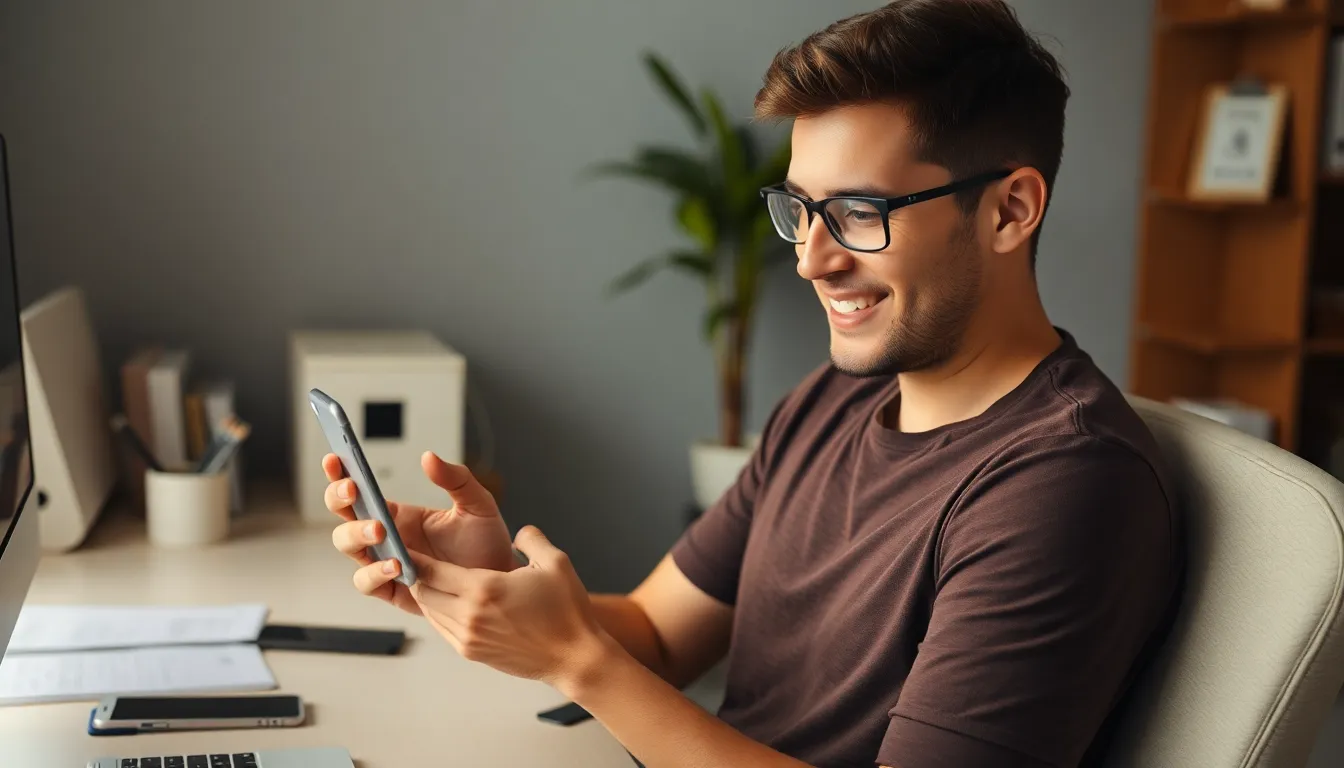
Blocking unwanted senders helps users regain control over their inbox. Gmail provides effective features to manage emails on an iPhone.
Step-by-Step Guide
- Open the Gmail app on the iPhone.
- Locate the email from the sender to block.
- Tap the three vertical dots in the top right corner.
- Select “Block [Sender’s Name]” from the dropdown menu.
- Confirm the action when prompted.
Completing these steps automatically directs future emails from the blocked sender to the Spam folder.
Using the Gmail App
Using the Gmail app simplifies the blocking process. Users can easily navigate to their inbox and filter unwanted communications. First, they locate the specific email. Tapping the three dots provides options including blocking. This action not only stops incoming emails but also disables notifications from the blocked sender. Accessing the settings allows for unblocking when necessary. Managing blocked contacts remains straightforward, keeping users focused on important messages.
Additional Methods to Manage Your Inbox
Users can further enhance their Gmail experience with additional methods to streamline inbox management. These methods improve the overall efficiency of email handling, making communication more manageable.
Filtering Emails from Blocked Senders
Emails from blocked senders go directly to the Spam folder. To access this folder, navigate within the Gmail app or web interface easily. Users can review spam content periodically to ensure no important emails land there mistakenly. Adjusting filter settings may also enhance inbox management. Users can create custom filters to automatically direct incoming messages from certain contacts or domains to specified folders. This process ensures a more organized inbox and minimizes unwanted distractions, allowing for focused communication with relevant contacts.
Reporting Spam or Abuse
Reporting unwanted emails provides significant benefits. Users can report spam or phishing attempts directly from the Gmail app, ensuring Gmail’s algorithms are updated to prevent future occurrences. When reporting, select the three vertical dots in the email view, then tap “Report Spam” or “Report Phishing.” This action aids in maintaining a cleaner inbox for all users. Effective reporting also contributes to better protection against common email threats, enhancing overall security. Following these steps fosters a safer email environment, promoting a more effective management strategy for handling unwanted content.
Troubleshooting Common Issues
Users may encounter some challenges when trying to block someone on Gmail using an iPhone. Understanding these problems and their solutions can enhance the overall experience.
What to Do If Blocking Doesn’t Work
If blocking doesn’t seem effective, ensure the sender’s email is the same as the one blocked. Messages from different addresses may still come through despite blocking. Users can also review if the Gmail app is updated to the latest version. Outdated apps may not function correctly. Additionally, restarting the Gmail app or the iPhone can help refresh the account and enhance performance.
Checking Your Blocked List
To check the blocked list, users can access their Gmail settings through the app. Opening the app, they should tap on the menu icon and select “Settings.” From there, users can choose the specific Gmail account and look for “Blocked Addresses.” This list displays all blocked contacts. If needed, unblocking someone is simple. Users only need to tap “Unblock” next to the sender’s name to regain access to emails.
Taking control of an overflowing inbox is essential for maintaining focus and productivity. By blocking unwanted senders on Gmail using an iPhone, users can enjoy a cleaner email experience without distractions. The process is quick and intuitive, ensuring that unwanted messages are filtered out efficiently.
With the ability to report spam and manage blocked contacts easily, users can enhance their email security and streamline their communication. This not only protects against unwanted content but also fosters a more organized and manageable inbox. Embracing these features empowers users to reclaim their email experience and focus on what truly matters.