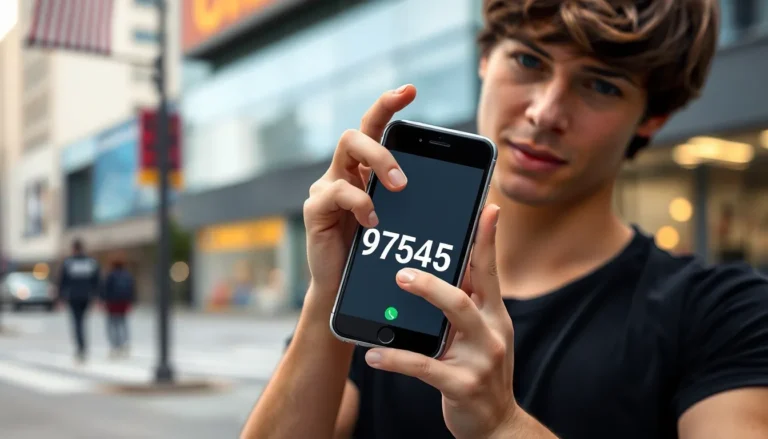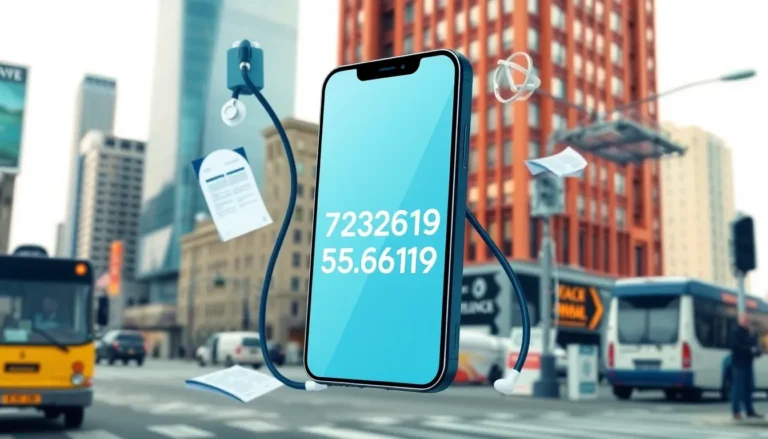Picture this: you’re out and about, ready to capture that perfect snap, but your Snapchat decides to play hard to get. It’s a frustrating moment when the app refuses to cooperate on mobile data while your friends are busy sharing their latest adventures. What gives?
Table of Contents
ToggleCommon Issues with Snapchat on Mobile Data
Snapchat can face multiple issues when used on mobile data. Identifying these problems helps in troubleshooting effectively.
Poor Network Connection
A weak cellular signal can disrupt Snapchat’s functionality. Users often experience slow loading times or complete app failure. Checking the signal strength is crucial; it should show at least two to three bars for optimal performance. Switching between 4G and 3G networks sometimes resolves issues. Temporary network outages can also impact app reliability. Users may find it useful to restart their device to refresh the connection.
App Settings and Permissions
Incorrect app settings can hinder Snapchat’s performance on mobile data. Users should verify that mobile data access is enabled for the app in settings. Additionally, checking background app refresh ensures Snapchat can function smoothly. Permissions for notifications, camera, and microphone must also be granted for full functionality. Disabling battery saver mode can lead to improved performance. Reviewing these settings can help resolve most issues.
Troubleshooting Steps

When Snapchat doesn’t work on mobile data, several troubleshooting steps can help resolve the issue effectively.
Restart Your Device
Restarting the device can often fix minor issues. Turning it off for a few seconds and then back on clears temporary glitches. Users commonly find that a fresh start establishes a better connection to the mobile network. After restarting, check Snapchat’s performance on mobile data. If the issue persists, additional steps may be necessary for resolution.
Check Mobile Data Settings
Accessing mobile data settings is crucial for functionality. Users should confirm that mobile data is enabled specifically for Snapchat. Opening Settings, navigating to Snapchat, and adjusting data permissions can resolve connectivity problems. Ensuring that both background app refresh and mobile data access are active usually enhances performance. Make sure to verify these settings before trying other troubleshooting methods.
Update Snapchat
Keeping the app up to date directly affects its functionality. Users must check for updates regularly through the App Store. An outdated version of Snapchat may lead to performance issues on mobile data. Shortly after installing updates, it’s advisable to restart the app. This ensures that all new features and fixes are properly integrated, enhancing the overall user experience.
Alternative Solutions
If Snapchat isn’t functioning on mobile data, several alternative solutions exist to resolve the issue quickly.
Reinstall Snapchat
Reinstalling Snapchat often resolves persistent issues. Users should delete the app from their device and confirm the deletion. After that, they can visit the App Store to download and install the latest version of Snapchat. Once the installation completes, opening the app may offer a fresh start, fixing any previous glitches. It’s important to sign in with your credentials again to access your account.
Reset Network Settings
Resetting network settings can help restore connectivity issues. Accessing the device’s settings, users should navigate to General and select Transfer or Reset iPhone. From there, choosing Reset Network Settings allows users to eliminate any misconfigurations affecting Snapchat. This step resets Wi-Fi networks, Bluetooth connections, and VPN settings, often leading to smoother app performance on mobile data. After the reset, reconnecting to Wi-Fi or re-enabling mobile data creates a cleaner connection.
Contacting Customer Support
Contacting customer support can provide personalized assistance for Snapchat issues. Users can reach out through the app or the official website for help. Submitting a detailed message about the problem ensures technicians understand the issue. Support representatives may offer tailored troubleshooting steps or solutions specific to the problem encountered. Following their guidance often resolves underlying issues that general troubleshooting may miss.
Experiencing issues with Snapchat on mobile data can be frustrating but there are several effective strategies to resolve these problems. By checking network settings and ensuring the app has the necessary permissions, users can often restore functionality. Restarting the device or reinstalling the app can also help eliminate persistent glitches.
For those still facing challenges, resetting network settings or reaching out to customer support can provide additional solutions. Staying proactive about app updates and managing device settings will enhance the overall Snapchat experience. With the right steps, users can get back to sharing moments seamlessly.